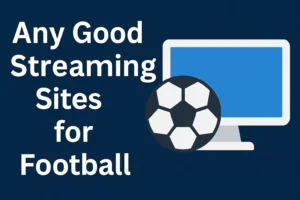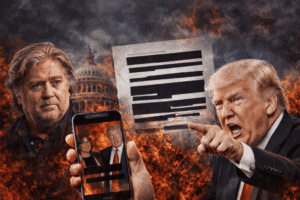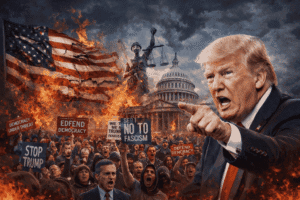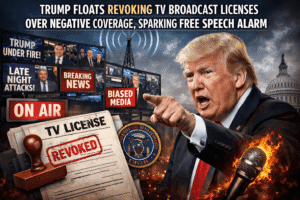Xnxn Matrix Matlab Plot Summary – Full Details MatLab
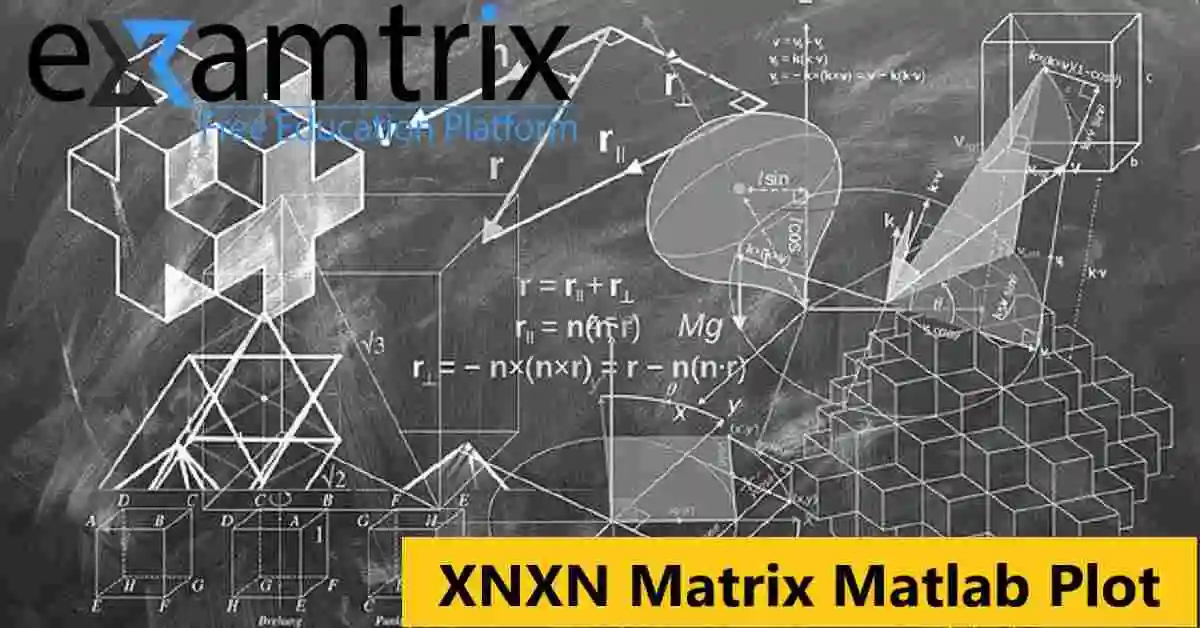
Xnxn Matrix MatLab Plot Summary
When working with MATLAB, one of the most common tasks for engineers and students is visualizing matrix data especially when dealing with an X×N (or n×n) matrix. Whether you’re analyzing temperature grids, signal intensity, or mathematical models, plotting your matrix helps you see patterns, relationships, and data trends at a glance.
In this guide, we’ll explain what an n×n matrix is, how to plot it in MATLAB, and which functions give the best visual results.
Table of Contents
What Is an n×n Matrix?
An n×n matrix is a square matrix — meaning it has the same number of rows and columns.
For example, a 5×5 matrix looks like this:
A = [1 2 3 4 5;
6 7 8 9 10;
11 12 13 14 15;
16 17 18 19 20;
21 22 23 24 25];
This kind of matrix can represent image data, heat maps, or spatial models in engineering and science.
How to Plot an n×n Matrix in MATLAB
MATLAB provides several built-in functions to visualize matrix data.
Here are the most popular and easy-to-use options:
1. imagesc() – Color-Coded 2D Plot
This is the fastest and most visual method to display matrix values as colors.
imagesc(A);
colorbar;
title('n×n Matrix Visualization using imagesc');
Best for: Heatmaps, grayscale data, image intensity plots.
2. surf() – 3D Surface Plot
If you want to view the data as a 3D surface, surf() gives a detailed height map.
surf(A);
shading interp;
title('3D Surface Plot of n×n Matrix');
Best for: 3D modeling, topographical data, wave simulations.
3. mesh() – Wireframe Surface
mesh() creates a 3D wireframe plot — ideal for lightweight visualization.
mesh(A);
title('Wireframe Mesh Plot');
Best for: Comparing gradients or when you need faster rendering.
4. plot3() – Advanced 3D Line Plot
To visualize 3D trajectories from a matrix, use plot3().
[X, Y] = meshgrid(1:n, 1:n);
plot3(X, Y, A);
title('3D Line Plot of n×n Matrix');
Best for: Path visualization, coordinate mapping.
Adding Color and Labels
You can make your plots more informative with colorbars, titles, and axis labels:
xlabel('X-axis');
ylabel('Y-axis');
zlabel('Z-value');
colormap('jet'); % or 'parula', 'hot', etc.
colorbar;
Customizing colors helps highlight variations in data values — especially useful in engineering analysis or heat flow visualization.
Quick Summary
| Function | Type | Best Use Case |
|---|---|---|
imagesc() | 2D color image | Heatmaps, pixel data |
surf() | 3D surface | Height maps, continuous data |
mesh() | Wireframe | Quick 3D view |
plot3() | 3D line plot | Coordinate data |
By mastering these plotting tools, you can transform your matrix outputs into clear visual insights, making MATLAB a powerful companion for your research or design work.